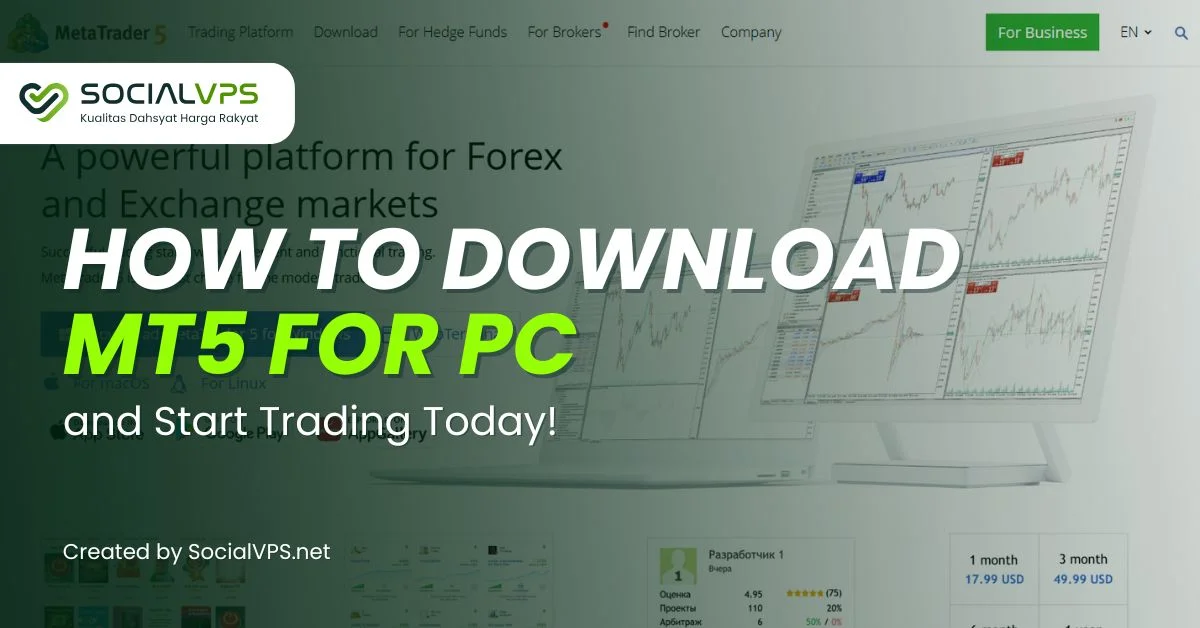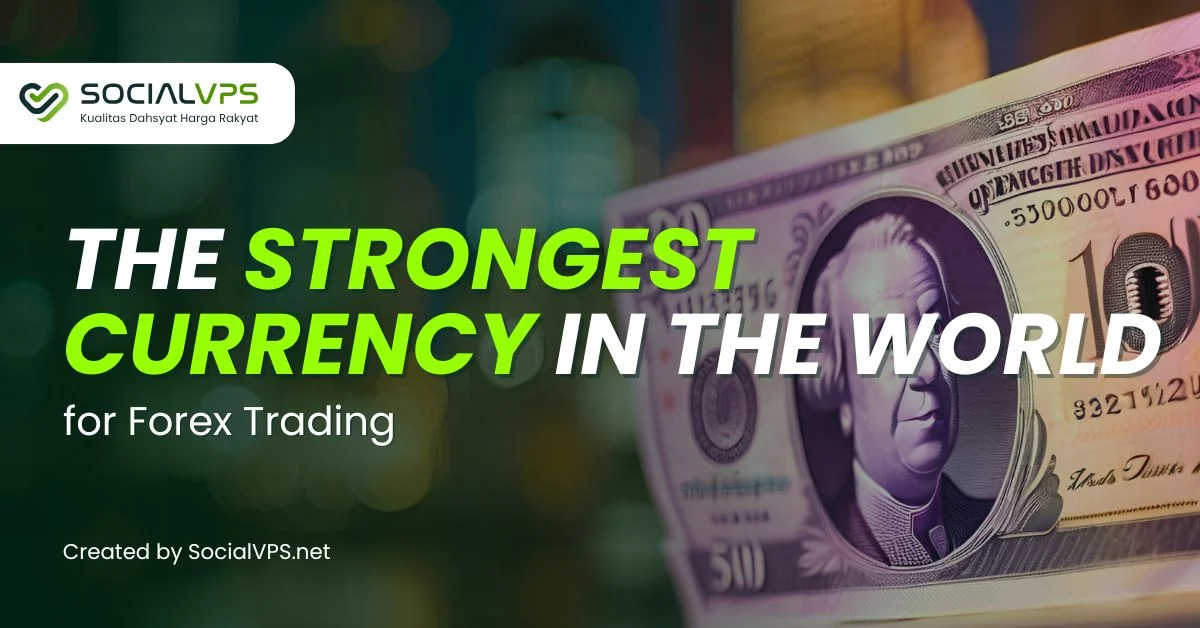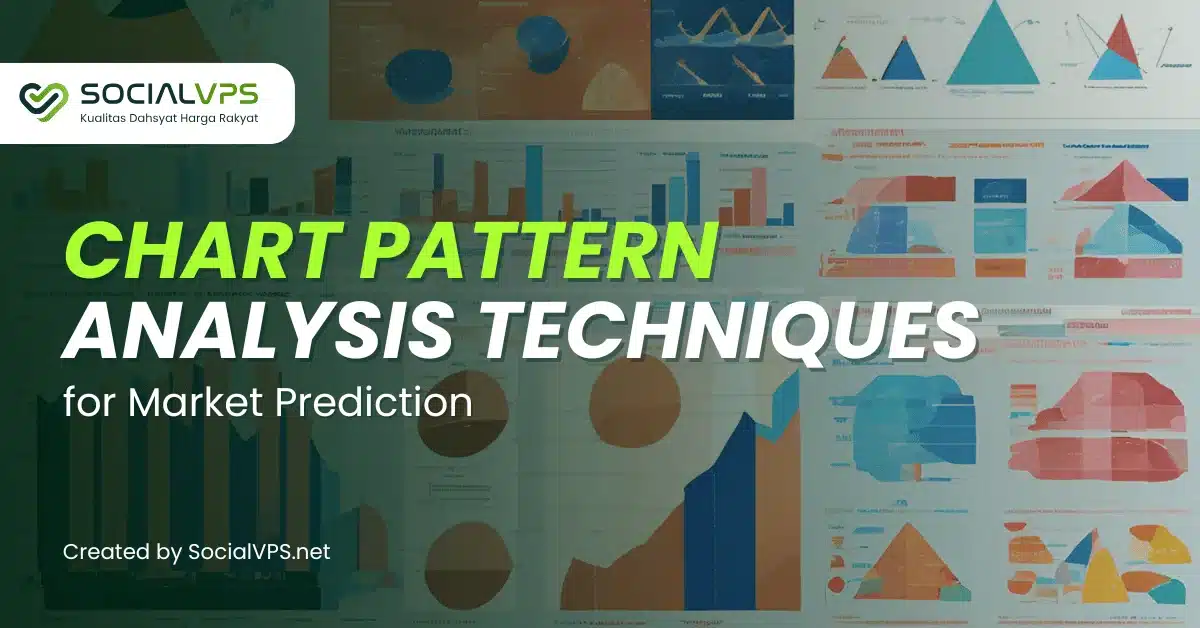SocialVPS.net — Whether you’re just getting started with forex trading or already experimenting with Expert Advisors (EAs), auto trading in MT4 is one of the most powerful tools you can unlock. The good news? You don’t need to be a tech expert to set it up. In fact, enabling MT4 autotrade can be done in just three simple clicks — and we’ll guide you through each one.
Understanding MT4 Autotrade: Why It Matters
Using MT4 Autotrader helps remove emotional decisions and missed opportunities. It works based on logic and can operate even when you’re away from your screen. That’s why many traders rely on it to maintain consistency.
Now that you understand what MT4 Autotrade is, let’s dive into how you can enable it with just three quick clicks. You don’t need any technical skills!
How to Enable Autotrade in MT4
Step 1: Click the Autotrading Button on the Toolbar
Once you open MT4, take a look at the top toolbar. You’ll find the Auto trading button, shown as a small gear with a green or red play icon. This is the master switch. If it’s red, auto trading is off. If it’s green, it’s on. Simple as that.
✅ Click 1: Click the Autotrading button once. When it turns green, it means auto trading is enabled for your MT4 platform.
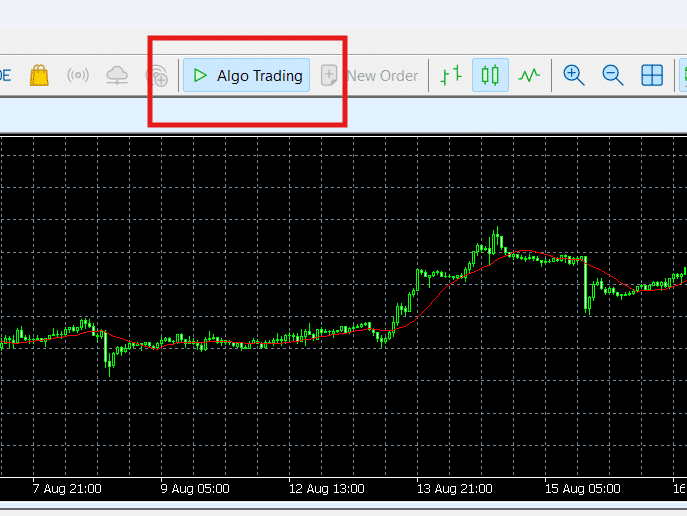
Once the main Autotrading button is turned on, the next step is to apply your EA directly to a chart.
Step 2: Attach the EA to Your Chart
Next, locate the Navigator panel on the left side of the MT4 window. Expand the “Expert Advisors” section, then drag and drop your desired EA onto the chart you want it to trade on.
As soon as you do this, a settings window will appear. This is where you can customize how the EA works and what inputs it uses. For now, leave the settings as default unless you have a specific strategy in mind.
✅ Click 2: Drag your EA onto the chart and prepare to activate its trading permissions.

With the EA attached to your chart, there’s just one more setting you need to activate before it starts trading.
Step 3: Enable Live Trading for the EA
Inside the EA settings window, switch to the “Common” tab. Here, you’ll see a checkbox labeled “Allow live trading.” This needs to be ticked for the EA to place real trades.
Even if the main Autotrading switch is on, the EA won’t trade unless this box is checked. So this part is crucial.
✅ Click 3: Check the “Allow live trading” box and click OK. That’s it—your EA is ready to go live.
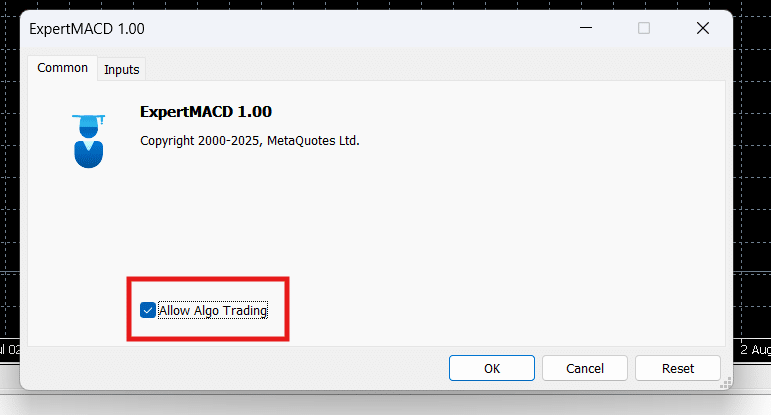
At this point, your Autotrade setup is ready. But before you rely on it fully, it’s smart to check if everything is running as expected.
Quick Checks to Ensure MT4 Autotrade is Running
First, make sure the Autotrading button on your toolbar is still green. Then, look at the top-right corner of your chart. You should see a smiley face next to the EA’s name — this means it’s active and running.
If you see a sad face or an X, something’s wrong. Double-check your settings, especially the “Allow live trading” checkbox, and whether auto trading is globally enabled.
While MT4 Autotrader works well on your local device, it becomes far more reliable when paired with a dedicated Forex VPS.
from $8.3 to $5.7/billed annually

For Reliable Autotrading, Use a Forex VPS
Running auto trade from your own PC can be risky. Power outages, internet disconnections, or sleep mode can interrupt your EA — which could cost you trades or profit.
A Forex VPS solves this problem by hosting your MT4 terminal on a remote server that stays online 24/7. No more interruptions. No more missed trades. And if you’re looking for Forex VPS that’s built specifically for trading performance, SocialVPS has you covered.
FAQs
Do I need a VPS to enable Autotrade in MT4?
No, you can enable Autotrade in MT4 directly on your local device. However, using a Forex VPS is highly recommended to ensure your EA runs 24/7 without interruption due to power outages, internet issues, or PC shutdowns. For the best performance, SocialVPS offers ultra-low latency VPS built specifically for forex trading.
Why is my MT4 Auto trade not working even after I enabled it?
There are a few common reasons:
- The global Autotrading button (toolbar) might still be red.
- You forgot to check “Allow live trading” in the EA’s settings.
- The EA might have errors in the code or an expired license.
- Double-check all settings and look for a smiley face on your chart — this indicates the EA is active.
Can I run multiple EAs on different charts in MT4?
Yes, you can run multiple EAs on different currency pairs or timeframes, as long as each is applied to a separate chart. Just make sure Autotrade is enabled globally and each EA is properly configured with “Allow live trading” checked.
Is MT4 Autotrade safe for beginners?
MT4 Autotrade is safe if used properly. Start with demo accounts to test your EA performance before going live. Also, always monitor your trades regularly, even if they’re automated. For uninterrupted trading, it’s smart to run your EA on a Forex VPS like SocialVPS — especially if you want full-time automation with peace of mind.