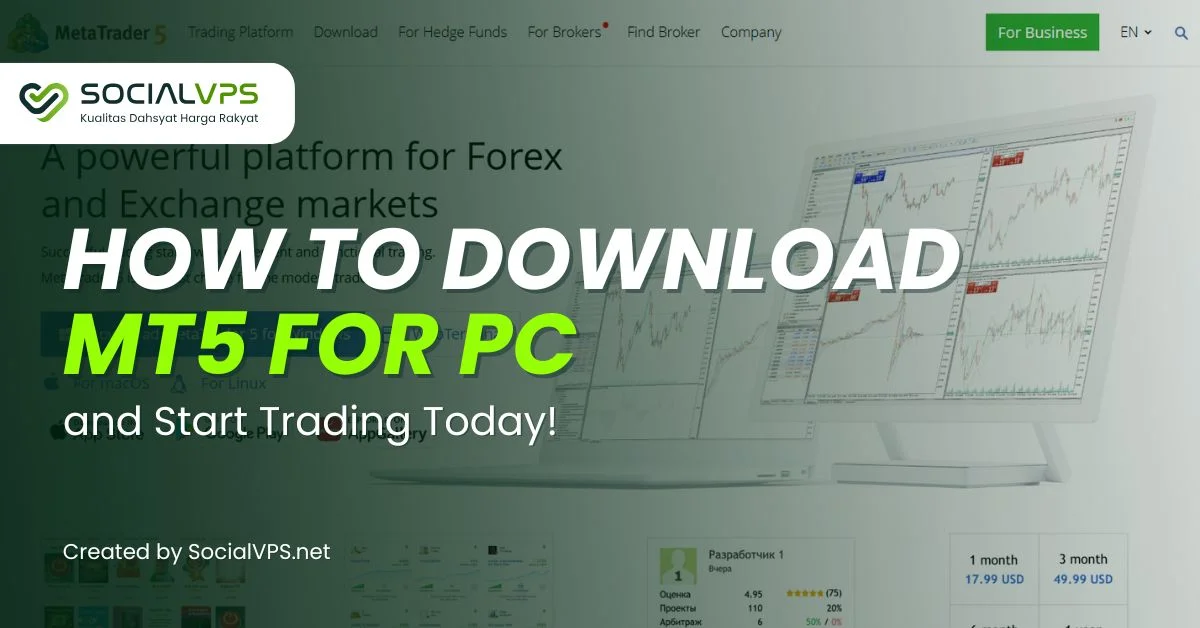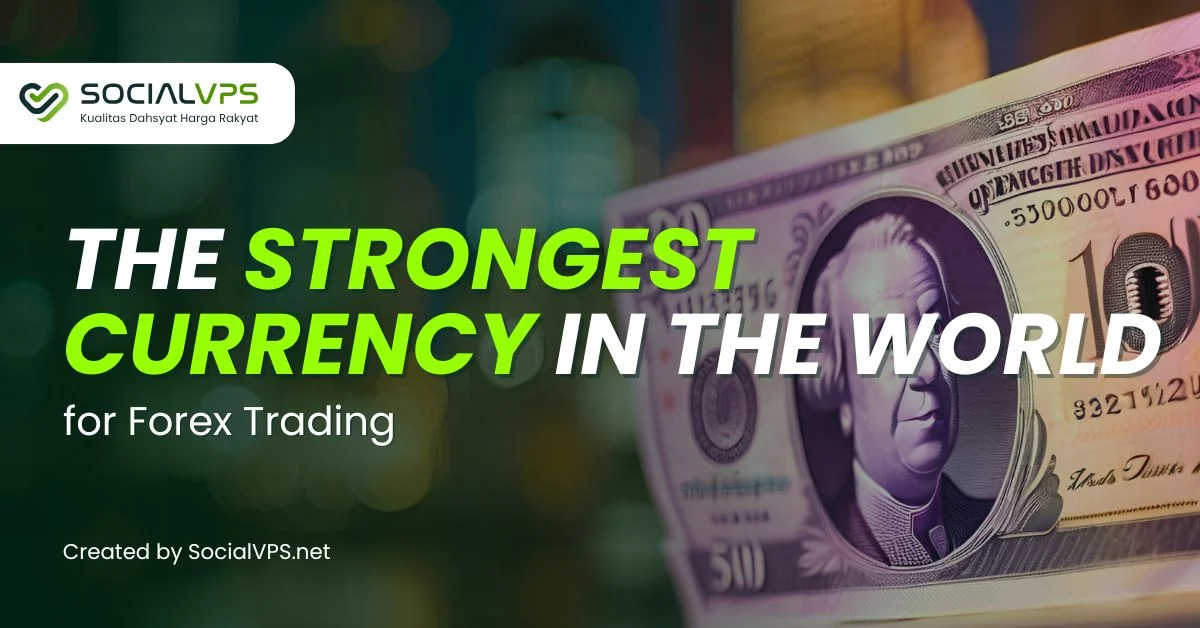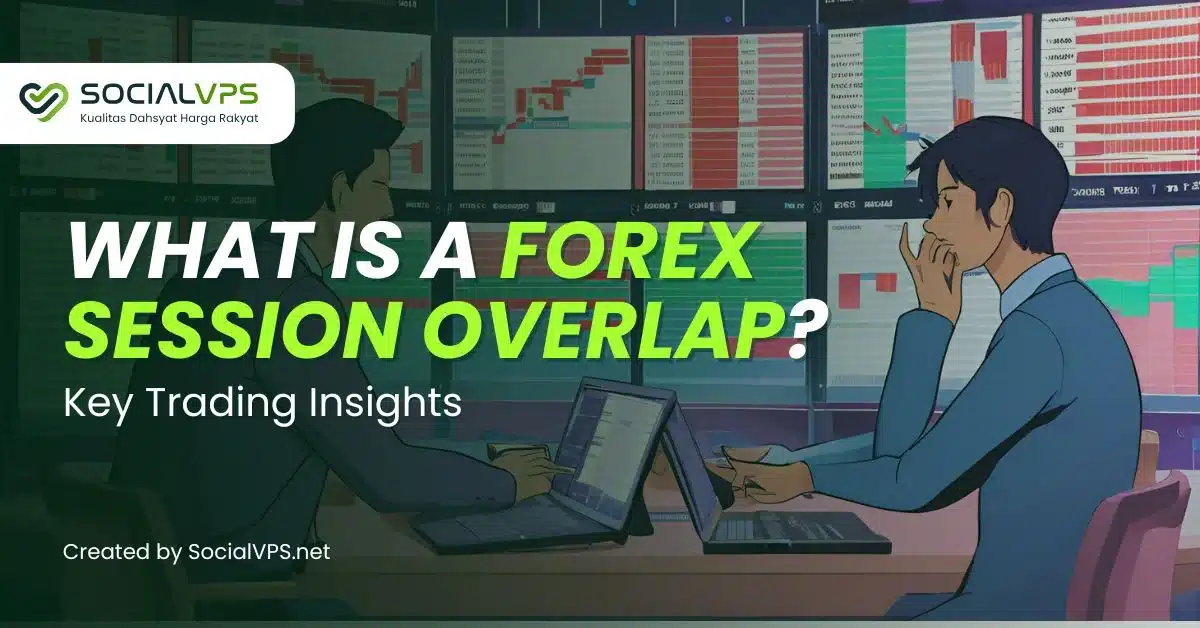SocialVPS.net — If you’re stepping into the world of forex trading, there’s a high chance you’ve heard of MetaTrader 5, or simply MT5 for PC. This powerhouse platform is built for traders who want more than just basic charts and order placements. MT5 gives you a full suite of advanced tools to analyze markets, automate trades, and manage risk like a pro.
Why MT5 Beats MT4 for Modern Forex Trading? Sure, MT4 was the OG. But MT5? It’s a next-level upgrade. With faster order execution, more timeframes, depth of market data, and support for other asset classes beyond forex—MT5 is made for today’s trader who wants flexibility and power in one sleek dashboard.
System Requirements Before Installing MT5 for PC
Before you dive into the download, let’s make sure your PC can handle it.
Minimum and Recommended Specs
Minimum:
- OS: Windows 7/8/10 (32 or 64 bit)
- Processor: 1 GHz or faster
- RAM: 512 MB
- Storage: 100 MB available space
Recommended:
- OS: Windows 10/11 (64 bit)
- Processor: Dual-core or better
- RAM: 2 GB+
- SSD for faster performance
OS Compatibility (Windows 11/10/8/7)
MT5 works like a charm on all modern Windows OS versions. Just make sure you’re running updated drivers and have admin permissions during installation.
Step-by-Step Guide: How to Download MT5 for PC
Where to Download MT5 Safely
Never trust shady websites. For a clean, virus-free installer, always use:
- The official MetaQuotes site
- Or your broker’s official platform page
Downloading from the Official MetaQuotes Site
- Go to www.metatrader5.com
- Click Download for Windows
- Save the file (
mt5setup.exe) to your desktop
How to Install MT5 on Your Windows Computer
Installation Wizard Walkthrough
- Double-click the downloaded
.exefile - Accept the license agreement
- Choose your install folder (default is fine)
- Hit “Next” and let it finish
Tips to Avoid Common Setup Errors
- Run the installer as Administrator
- Temporarily disable antivirus if it blocks the file
- Don’t install in a system-protected folder like
C:\Windows
First-Time Setup: Launching and Logging In
Creating or Connecting a Trading Account
Once MT5 launches, you’ll be asked to:
- Log in to an existing broker account
- Open a new demo or real account
Choose what suits you and follow the prompts. Most brokers make this super quick.
Navigating the MT5 Interface with Ease
Don’t get overwhelmed. You’ll see:
- Market Watch for live prices
- Navigator for accounts, indicators, EAs
- Terminal for trades and history
- Charts—your best friend for analysis
from $8.3 to $5.7/billed annually

Exploring MT5 Features for Better Trading
Charting Tools and Indicators
Zoom in, zoom out, drag, drop. MT5 gives you:
- 38 built-in indicators
- Dozens of drawing tools
- 21 timeframes for deeper analysis
Built-in Economic Calendar
Track major events like NFP, rate decisions, and CPI releases right inside the platform.
Multi-Asset Trading Options
Trade forex, stocks, futures, CFDs—MT5 supports it all if your broker allows it.
MT5 for Algorithmic and Automated Trading
What Are Expert Advisors (EAs)?
EAs are like your robot assistants. They can analyze, execute, and manage trades while you sleep, eat, or binge-watch Netflix.
Using Scripts and Custom Indicators
MT5 lets you install .ex5 files to add powerful customizations and automation tools. No coding is required if you use pre-built ones!
Common Issues When Installing MT5 (and Fixes)
Antivirus Blocking the Installer
Some antivirus apps are overprotective. Temporarily pause them or add MT5 as an exception.
Platform Not Launching After Installation
Try reinstalling with Admin rights or check if your PC has blocked .exe files from unknown sources.
MT5 PC vs. MT5 Web vs. MT5 Mobile
Which One Is Right for You?
- PC: Full features, best for serious traders
- Web: No installation, good for quick access
- Mobile: Great for on-the-go monitoring
When to Use Each Version
Use PC for analysis and EA bots, Web for checking trades at work, and Mobile for emergency exits or alerts.
Optimizing Your MT5 for Peak Performance
Customizing Layouts
Set up chart templates, hotkeys, and toolbars to match your workflow.
Reducing Latency for Better Execution
Use a VPS close to your broker’s server. This cuts down execution time, especially for scalping.
How to Uninstall MT5 the Right Way
Keeping Your Profiles and Data Safe
Before uninstalling:
- Backup your
profilesfolder - Keep
.setfiles for EAs
Then, uninstall via Control Panel > Programs.
Quick Security Tips for MT5 Users
Setting Strong Passwords
Use complex passwords for your broker account and VPS access. Avoid easy stuff like “forex123”.
Protecting Your VPS and Trading Account
Enable 2FA, use firewall protection, and keep your VPS updated.
Ready to Go Pro? Use MT5 with SocialVPS Today
If you’re planning to run Expert Advisors, do automated trading, or just want MT5 running 24/7 without fail—you need a VPS. SocialVPS makes it dead simple for forex traders to launch MT5 instantly with blazing-fast servers and high security. So why risk your trades on a laggy laptop? Get a Forex VPS from SocialVPS today and trade smarter, not harder.
FAQs
Is MT5 free to download and use?
Yes, MT5 is completely free. You can download and install it without any cost from MetaQuotes or your broker’s site.
Can I use MT5 without a broker?
You can install MT5 without a broker, but to place trades, you’ll need to connect to a brokerage account. Demo accounts are available too.
How is MT5 different from MT4?
MT5 offers more timeframes, a built-in economic calendar, more indicators, and support for stock and futures trading—making it more versatile than MT4.
Do I really need a VPS for Forex trading?
If you run EAs or want uninterrupted trading 24/7, a Forex VPS is a must. It ensures your trades run smoothly, even when your local PC is off.