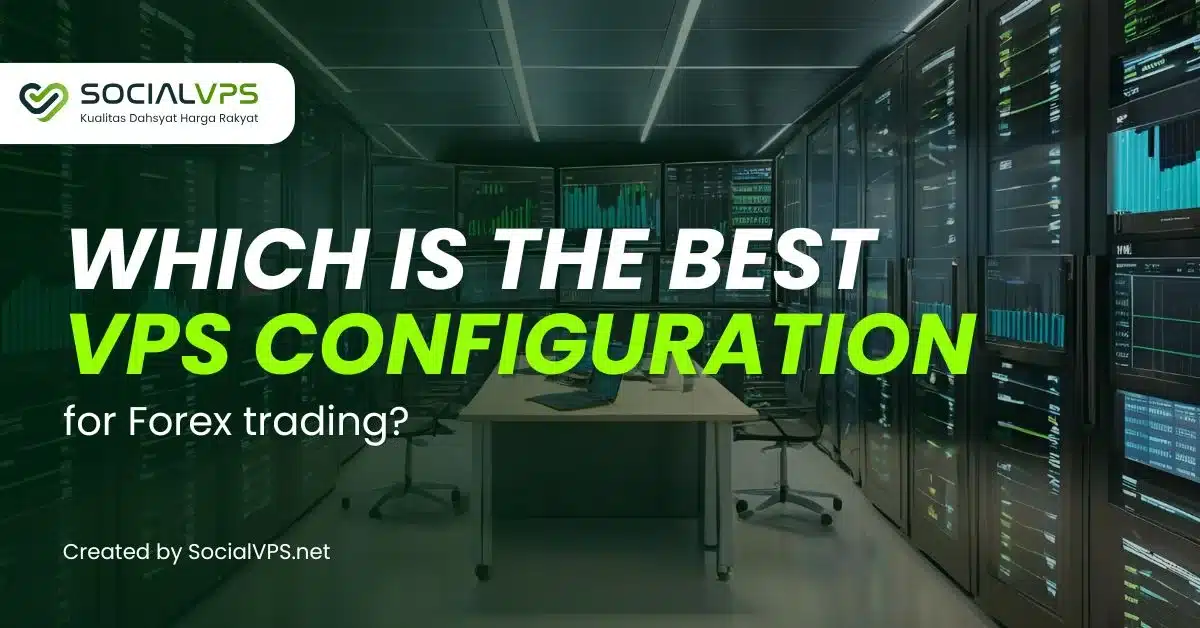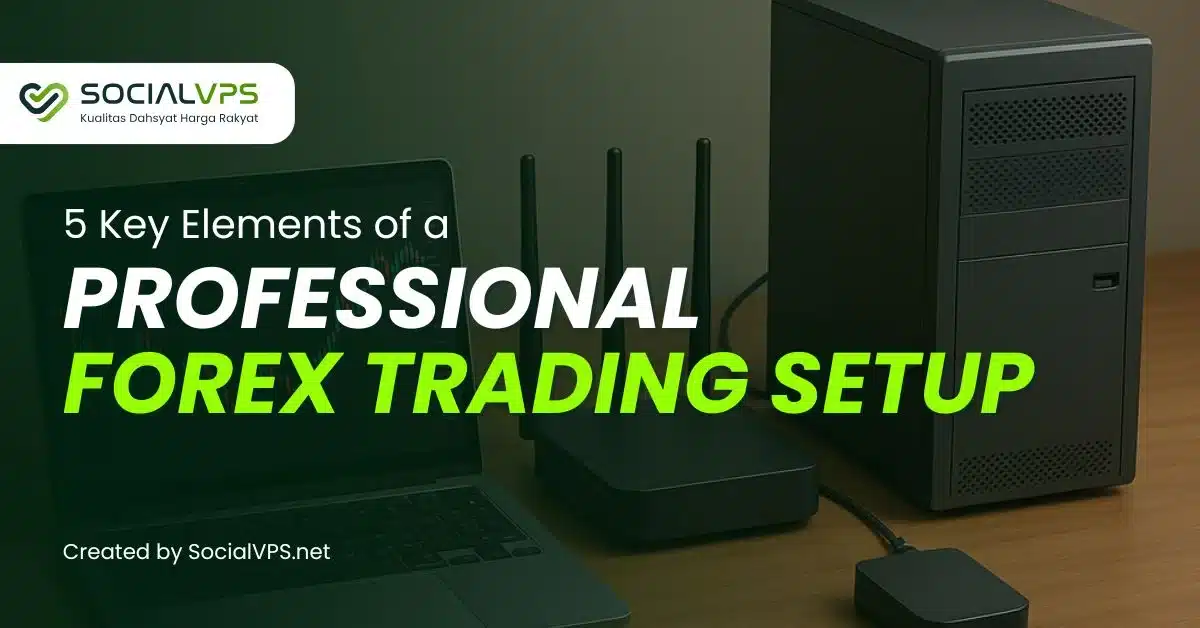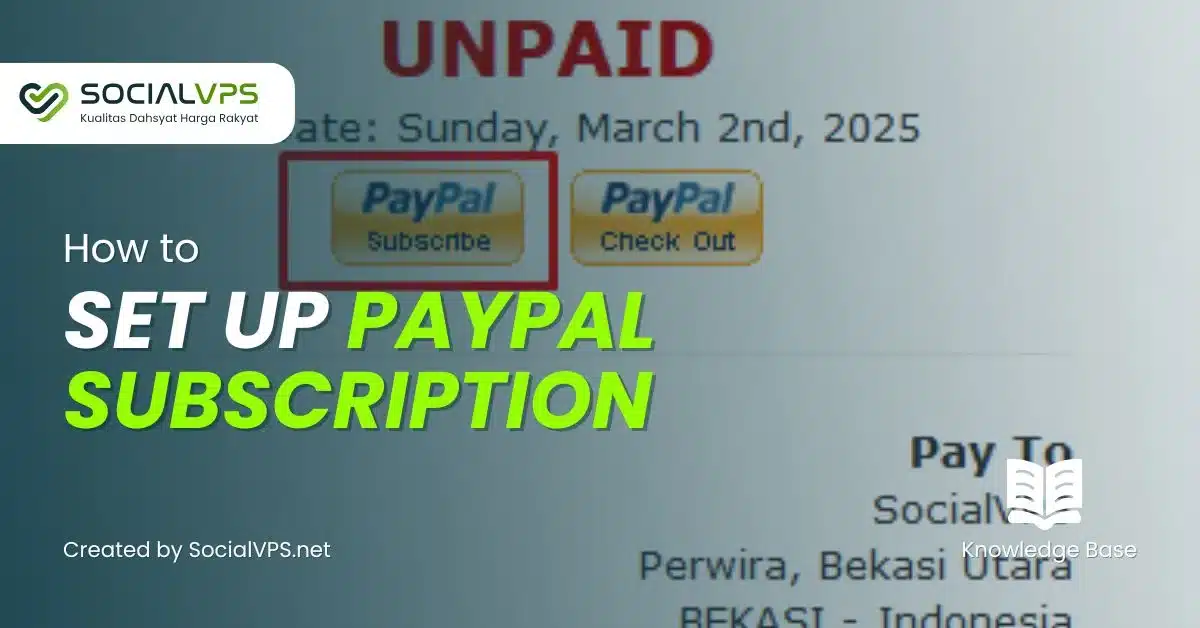Tutorial Video
SocialVPS.net — In using a Forex VPS, you might think that you need to increase the specifications because there are more programs running on the VPS or you might think that using a VPS doesn’t require too many specifications. So here are instructions on how to upgrade or downgrade a VPS.
Forex VPS Upgrade & Update Steps
If you want to upgrade your VPS, you can follow the steps below:
Step 1: Log in to the Client Area
Go to the main page (home), then click services.
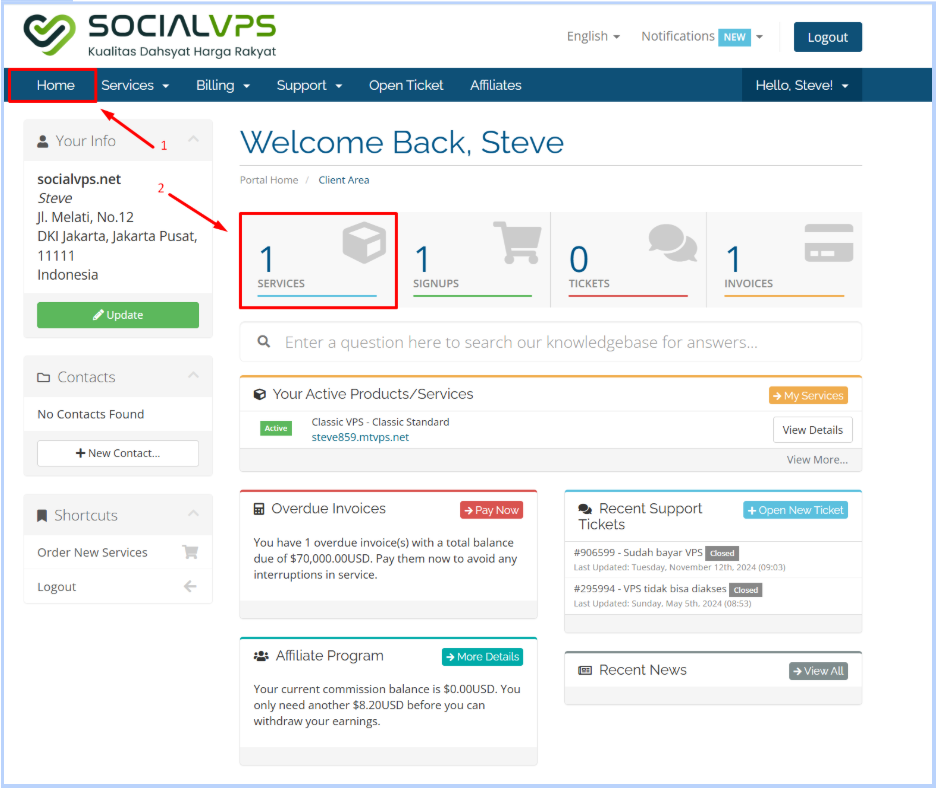
It can also be accessed by clicking the Services tab > My Service.
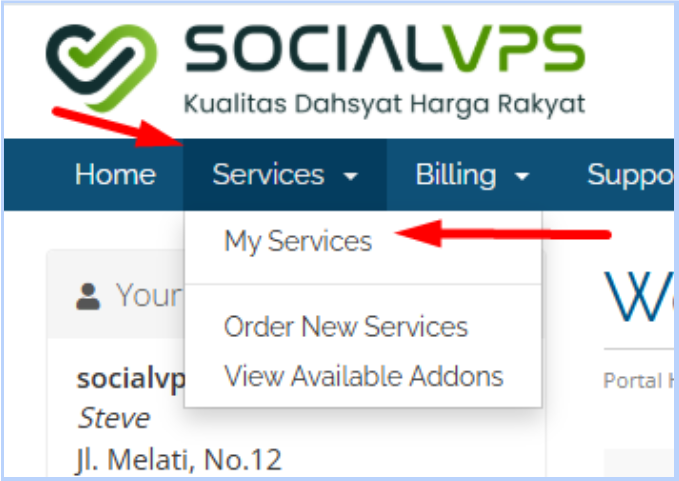
Step 2: Choose Your Forex VPS
Select the VPS Forex that you want to Upgrade or Downgrade. Make sure the package you choose is correct.
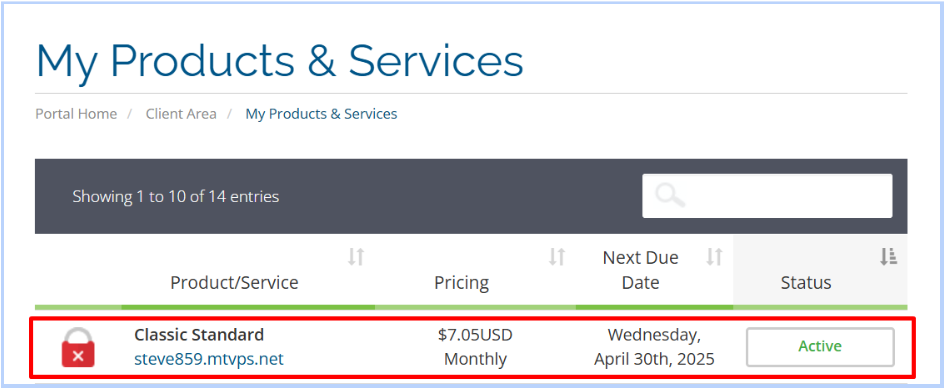
Step 3: Click the Upgrade Button
Or, you can also click the Upgrade/Downgrade button in the Actions menu as an alternative.
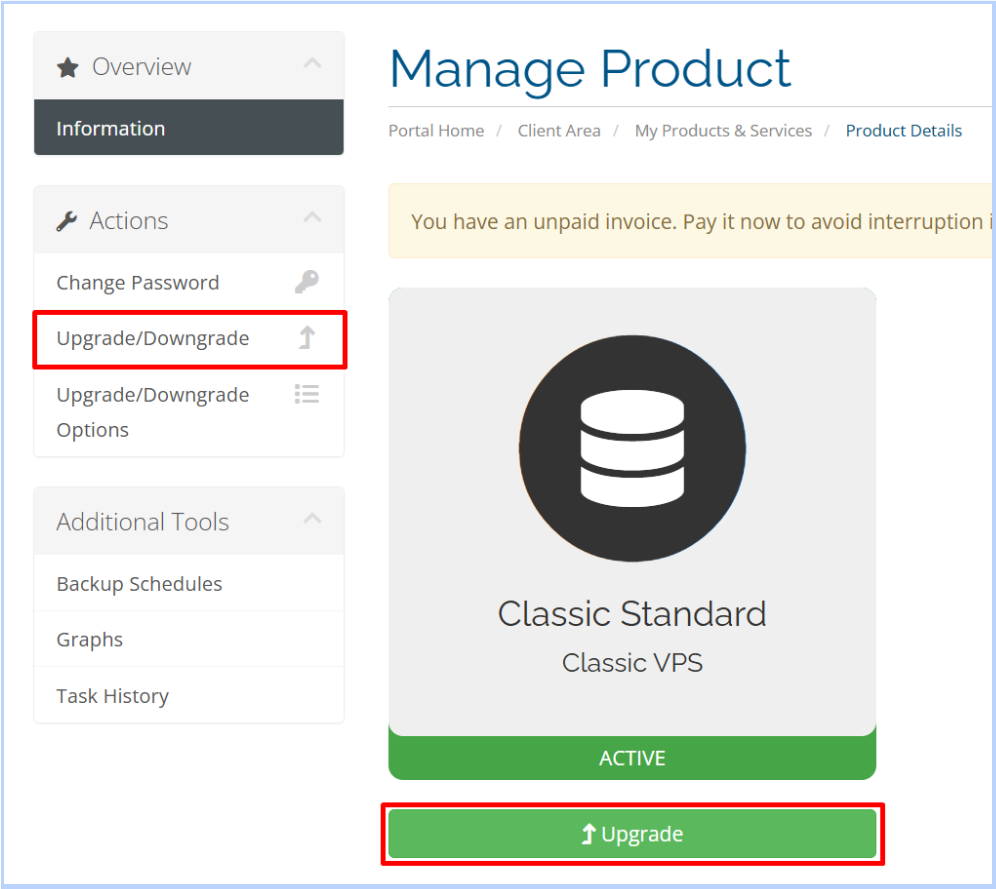
from $8.3 to $5.7/billed annually

Step 4: Choose a Service You Want to Upgrade
Here for example I choose Classic Pro for one month. Here you can also choose to Downgrade according to the existing package.
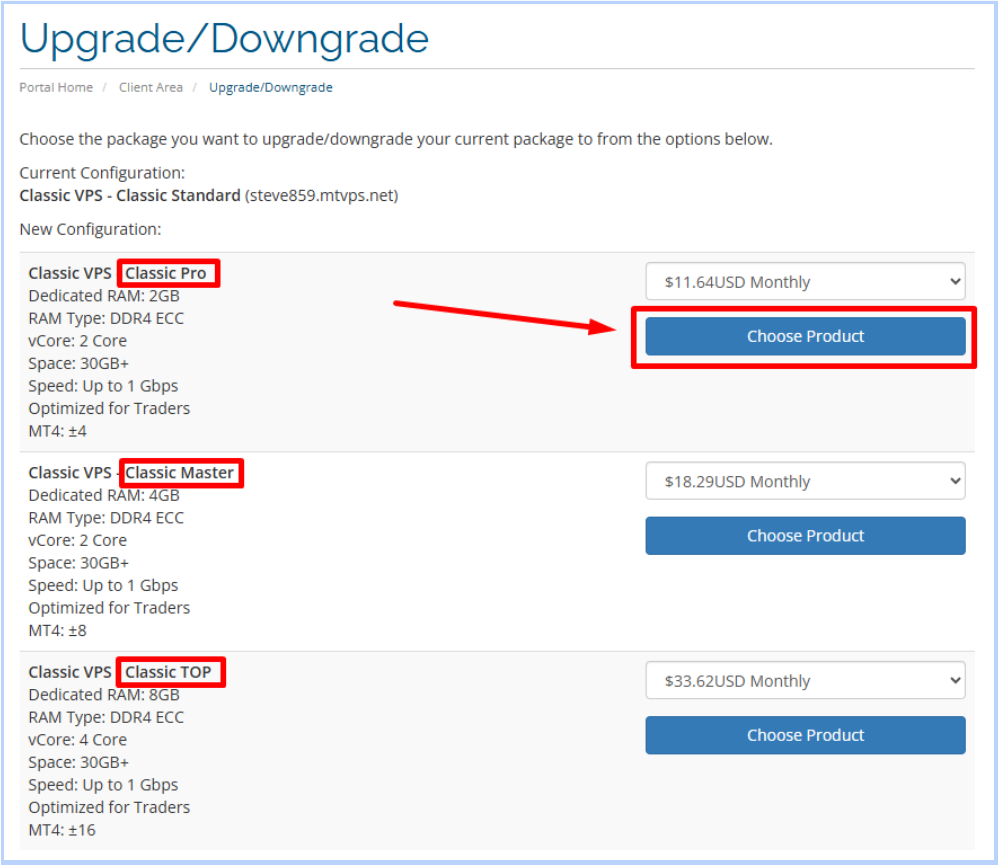
Step 5: Fill in the Payment Method
Select the payment method used, then Click Continue >>, and immediately you are redirected to the upgrade bill.
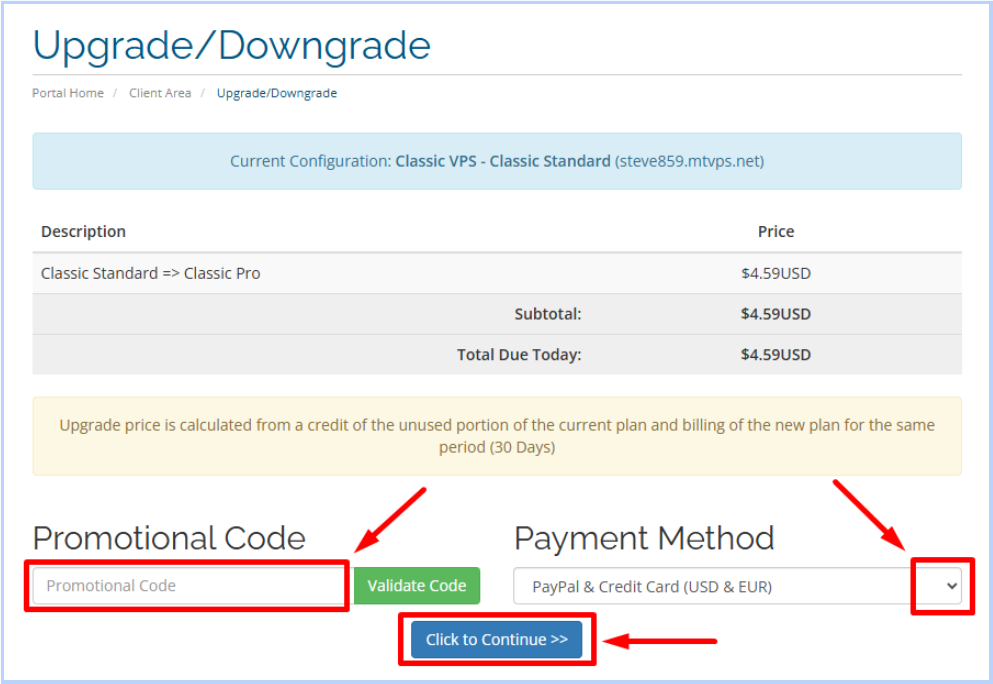
| *For the calculation of the upgrade fee, will be calculated from the remaining validity period of the Forex VPS and what package you want to upgrade to. |
Step 6: Finish the Bill
You simply make a payment according to the bill that appears, and the VPS for EA will be processed immediately.
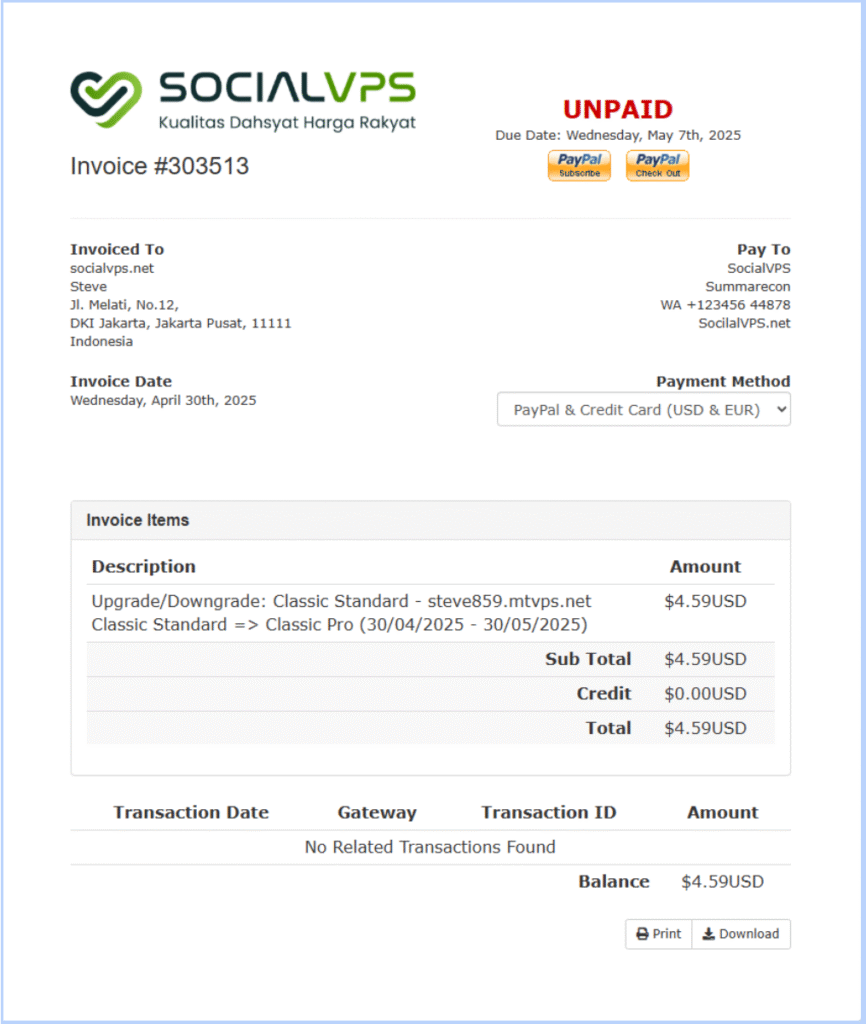
| 📝 Notes If the information appears as in the attached image, it means that the upgrade bill for that VPS has been issued, please check the VPS bill again in the Billing menu > My Invoices. |
Conclusion
You can upgrade and downgrade your VPS for Forex Trading at SocialVPS. If there are difficulties, please contact Customer Service. Upgrading or downgrading Forex VPS on SocialVPS is very easy and fast. With flexible features, you can adjust VPS specifications according to your trading needs.
Optimize your trading with the best VPS Forex! Order now on SocialVPS.
FAQs
Can I upgrade or downgrade my Forex VPS package anytime?
Yes, you can change your VPS package anytime based on your needs.
How do I upgrade or downgrade my VPS?
Login to Client Area → Select your VPS → Click “Upgrade/Downgrade” → Choose a new plan → Complete payment.
Will there be any downtime during the upgrade or downgrade?
No, the process is automatic with no downtime.
Are there extra fees for changing packages?
You only pay the price difference between the old and new packages.