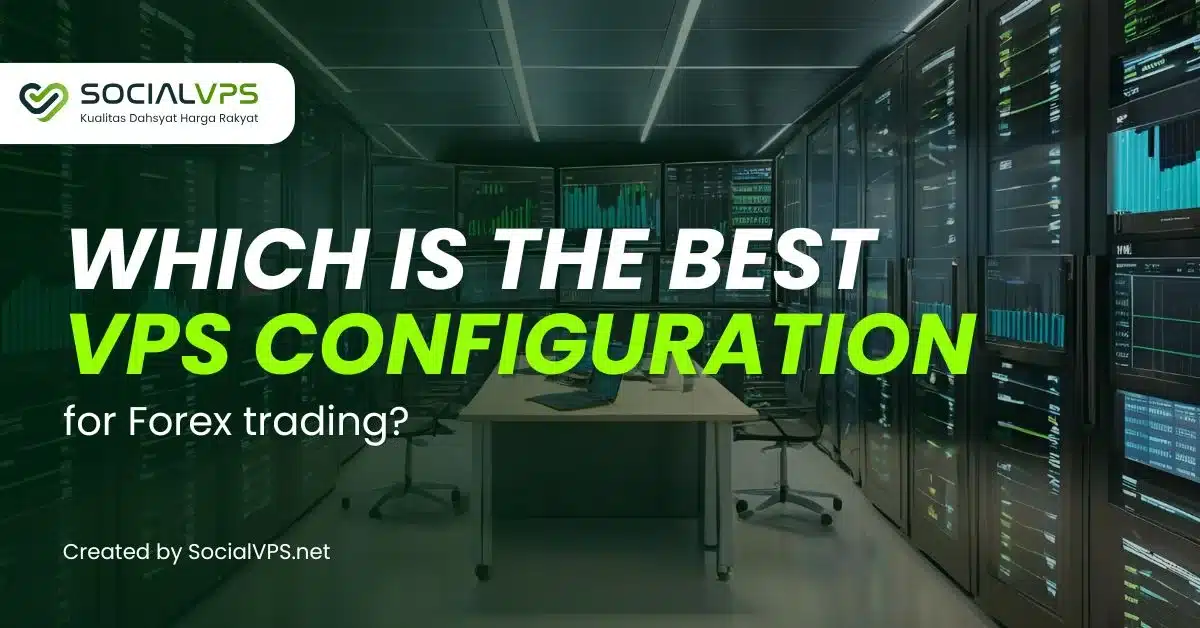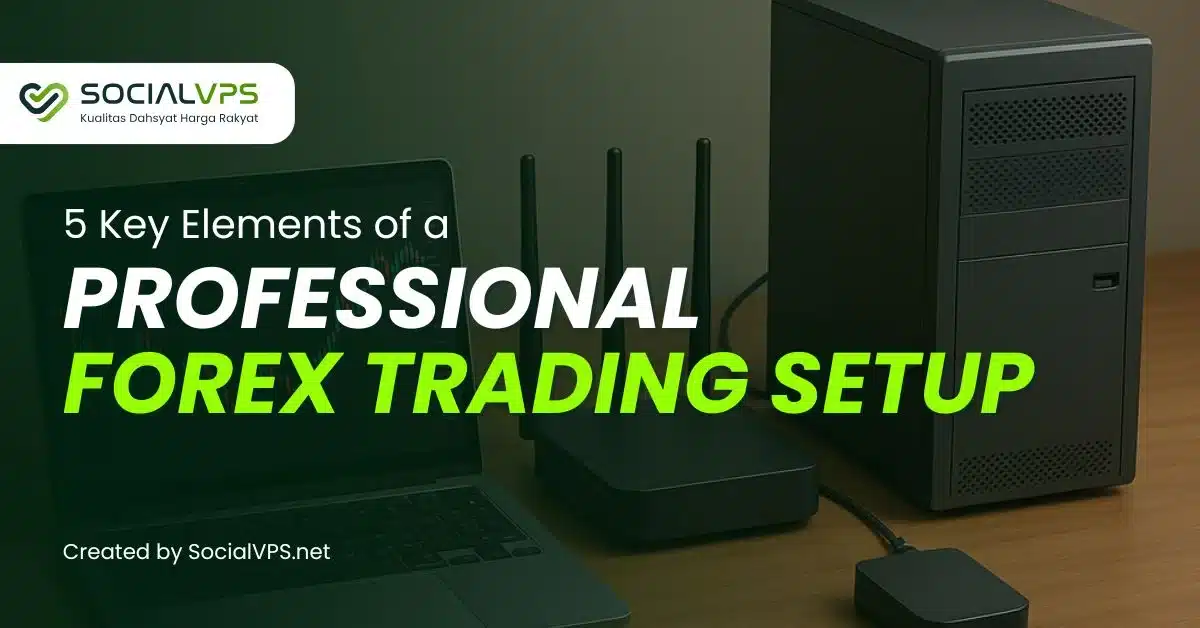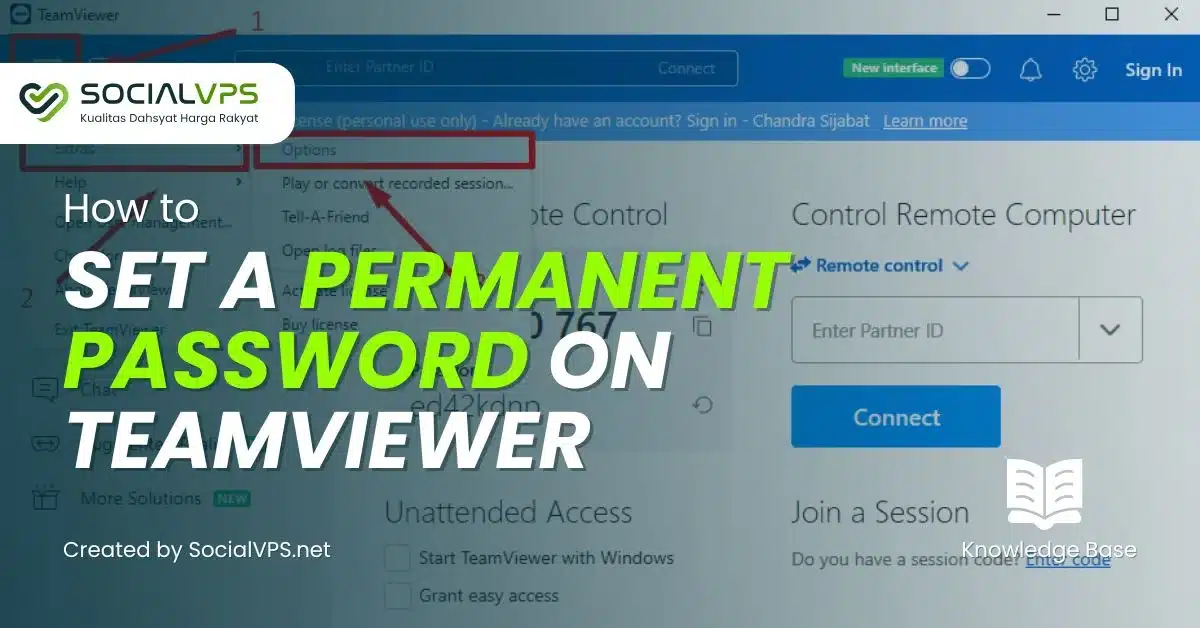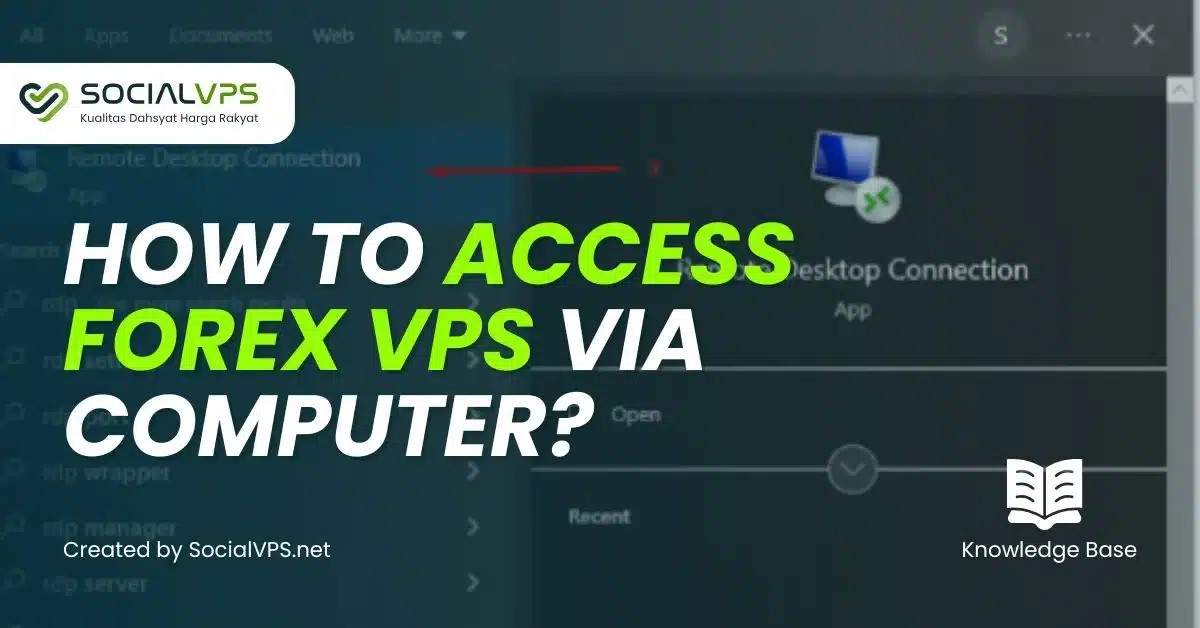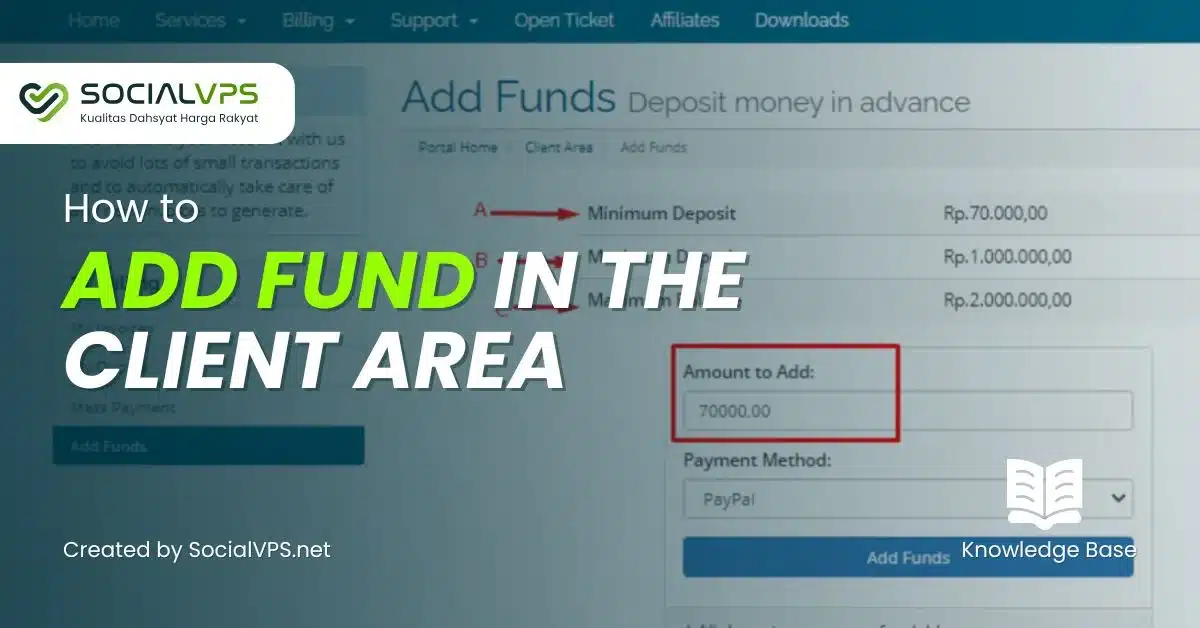SocialVPS.net — Creating a shortcut for your VPS on the Windows desktop is a convenient way to streamline your server access. This guide will walk you through the process of setting up a VPS shortcut, allowing you to connect quickly using Remote Desktop Connection (RDP).
Why Create a VPS Shortcut?
A VPS shortcut eliminates the need to manually open Remote Desktop Connection and input your server details every time you want to connect. With just a double-click, you can log in to your VPS effortlessly. This is especially useful for users managing Windows-based VPS servers.
Step 1: Open Remote Desktop Connection
- Press the Start button on your Windows desktop.
- Type “RDP” or “Remote Desktop Connection” in the search bar.
- Click on the application to launch it.
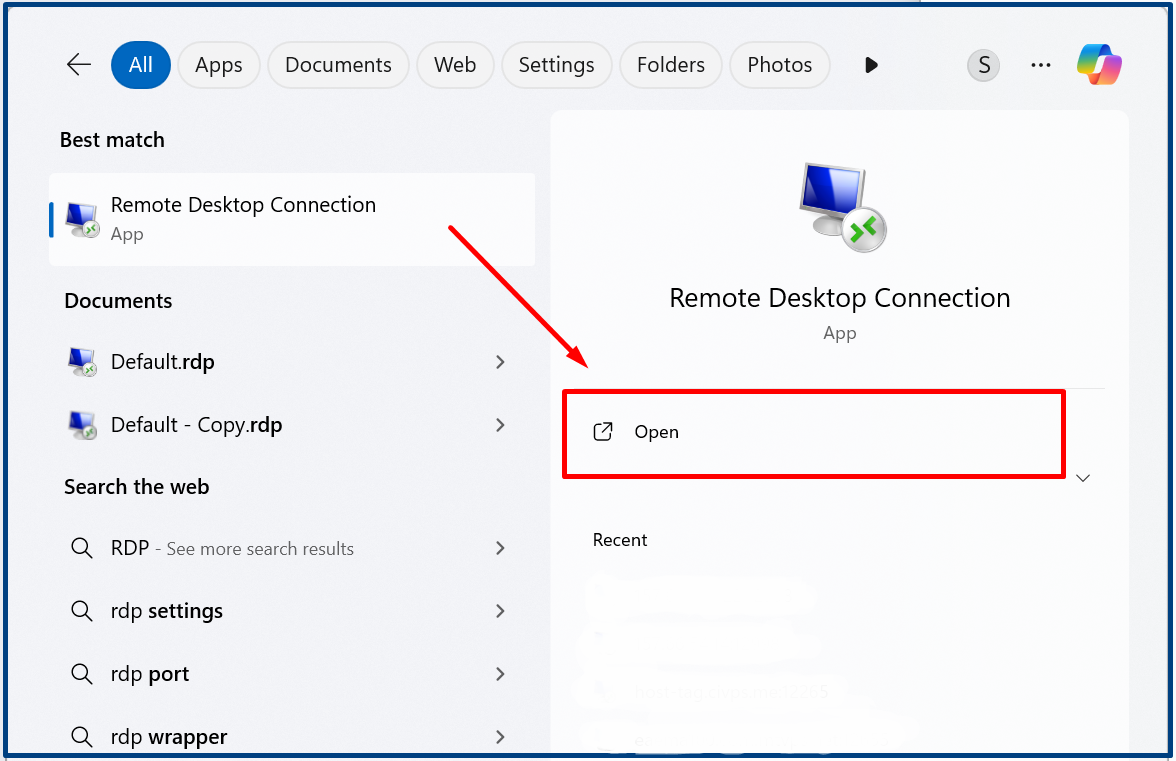
Step 2: Access Advanced Options
- In the Remote Desktop Connection window, locate and click the “Show Options” button.
- This will expand the menu, giving you access to additional settings like saving credentials and customizing display options.
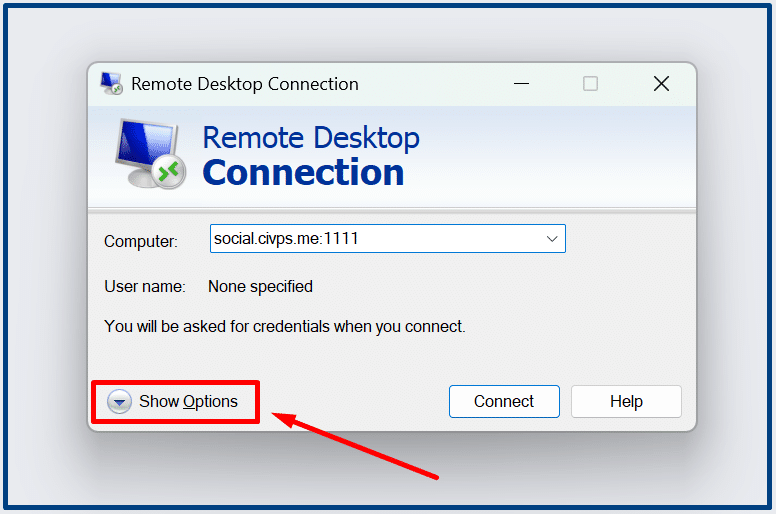
from $8.3 to $5.7/billed annually

Step 3: Enter Your VPS Details
- Under the “General” tab, input your VPS IP address in the “Computer” field.
- Enter your Administrator username in the “User name” field.
- Optionally, you can configure other settings like display resolution or local resources under the respective tabs.
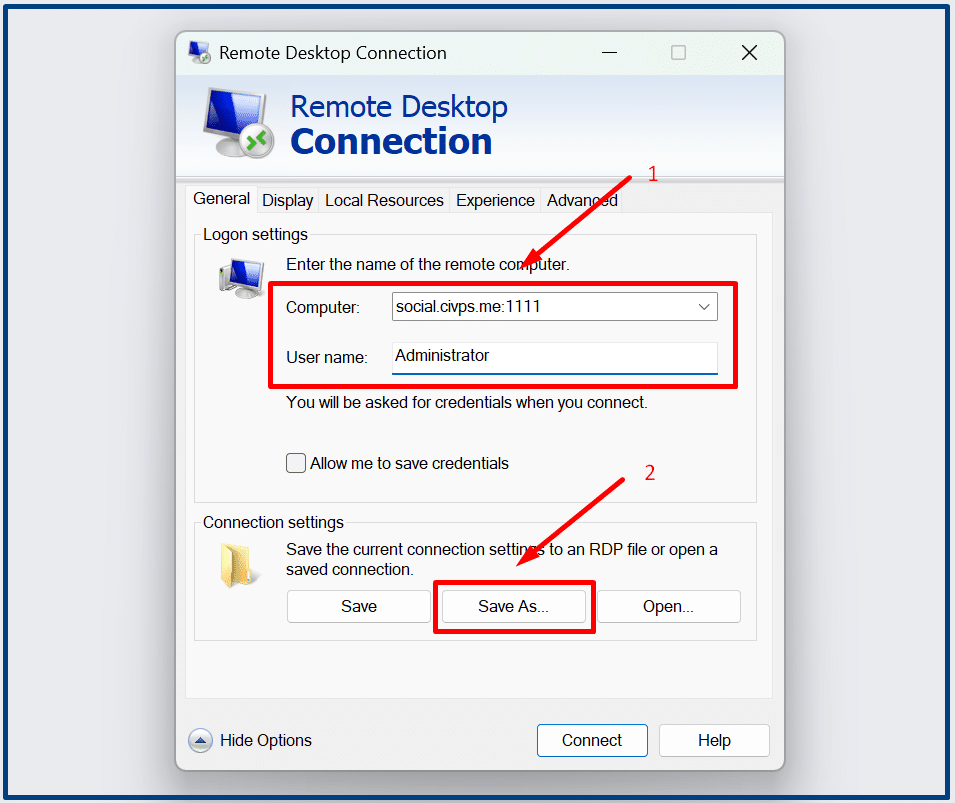
Step 4: Save the Shortcut
- Once all details are entered, click the “Save As” button.
- Choose the Desktop as the save location.
- Name your shortcut file (e.g., “My VPS Shortcut”) and click Save.
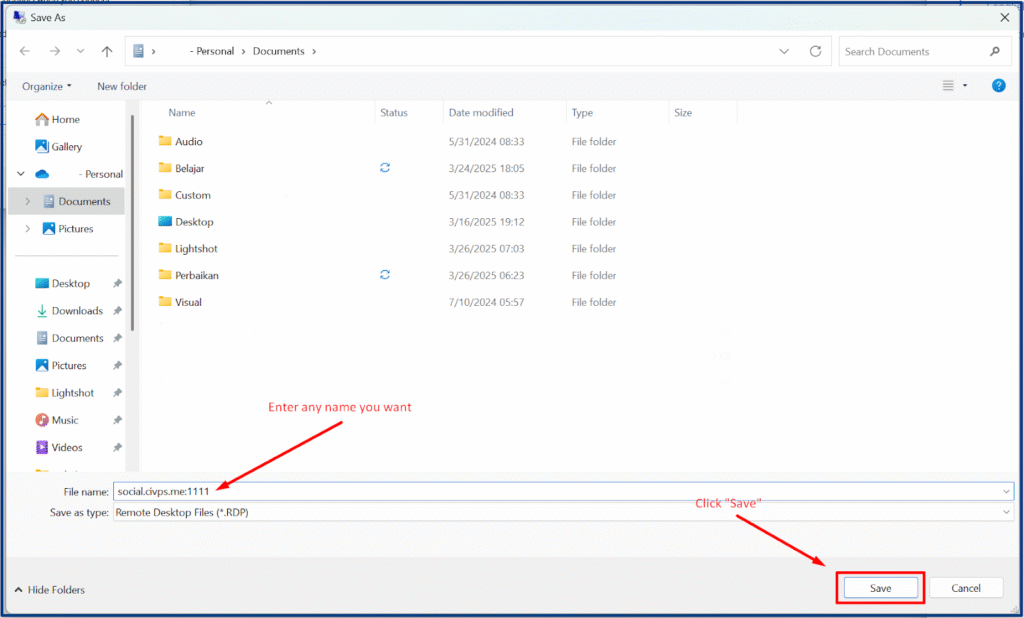
Step 5: Use the Shortcut
- Locate the shortcut icon on your desktop.
- Double-click the shortcut to instantly connect to your VPS.
- If prompted, enter your password to complete the login process.
Benefits of Using a VPS Shortcut
Creating a VPS shortcut not only saves time but also reduces the risk of errors when entering server details manually. It’s an excellent solution for users who frequently access their VPS for tasks like trading, development, or server management.
For a reliable and high-performance VPS service, consider SocialVPS, which offers affordable plans with exceptional customer support.
Final Thoughts
By following the steps outlined above, you can create a seamless connection process to your VPS directly from your Windows desktop. Simplify your workflow and enhance productivity with this easy-to-implement solution. Don’t forget to check your VPS subscription status and explore SocialVPS for all your hosting needs!