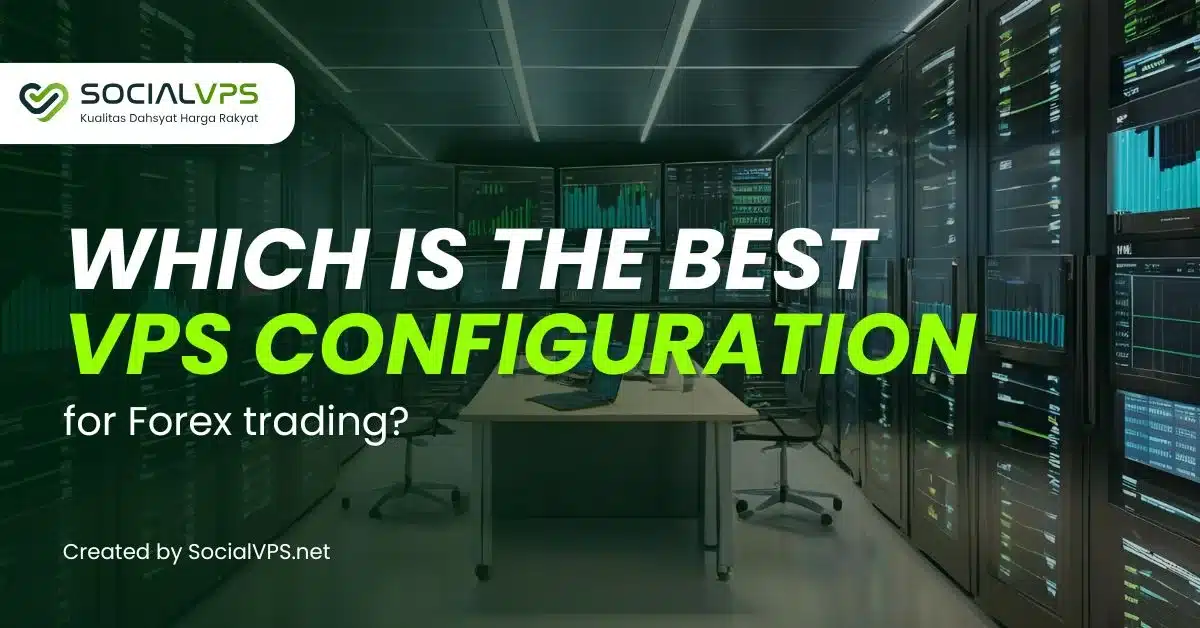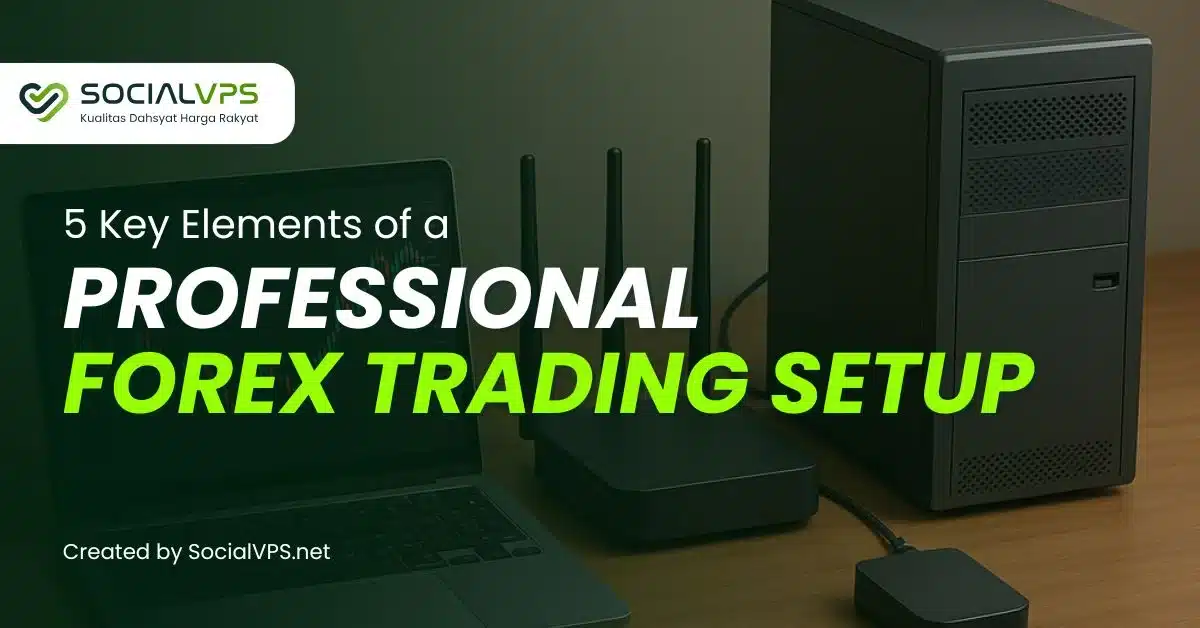Tutorial Video
SocialVPS.net — This guide is made so that you can easily order FX VPS on SocialVPS through the client area. The steps are really easy, really! You just select the VPS package that suits your needs, set the server as you wish, and complete the payment quickly. Don’t worry, even though this is the first time you try, the process will feel simple and smooth. So, immediately see the guide, and get Forex VPS that is right for your online needs!
How to Register and Order FX VPS from Client Area
Step 1: Log in to the Client Area
You can click the following link: https://client.socialvps.net/
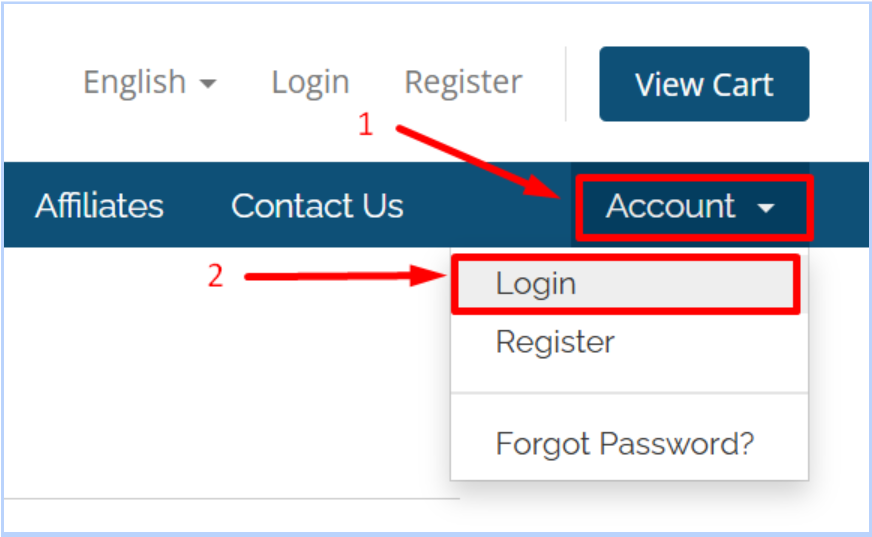
Step 2: Order New Service
Select the Services menu and select Order New Service.
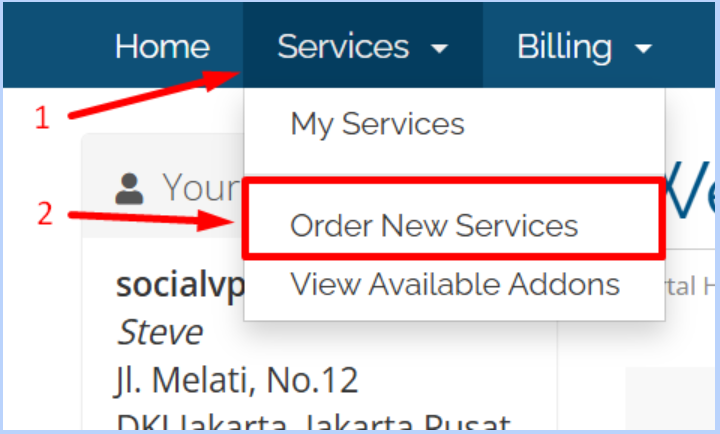
Step 3: Select the Package You Want to Order
Select the package you want to order. For example; Classic Standard.
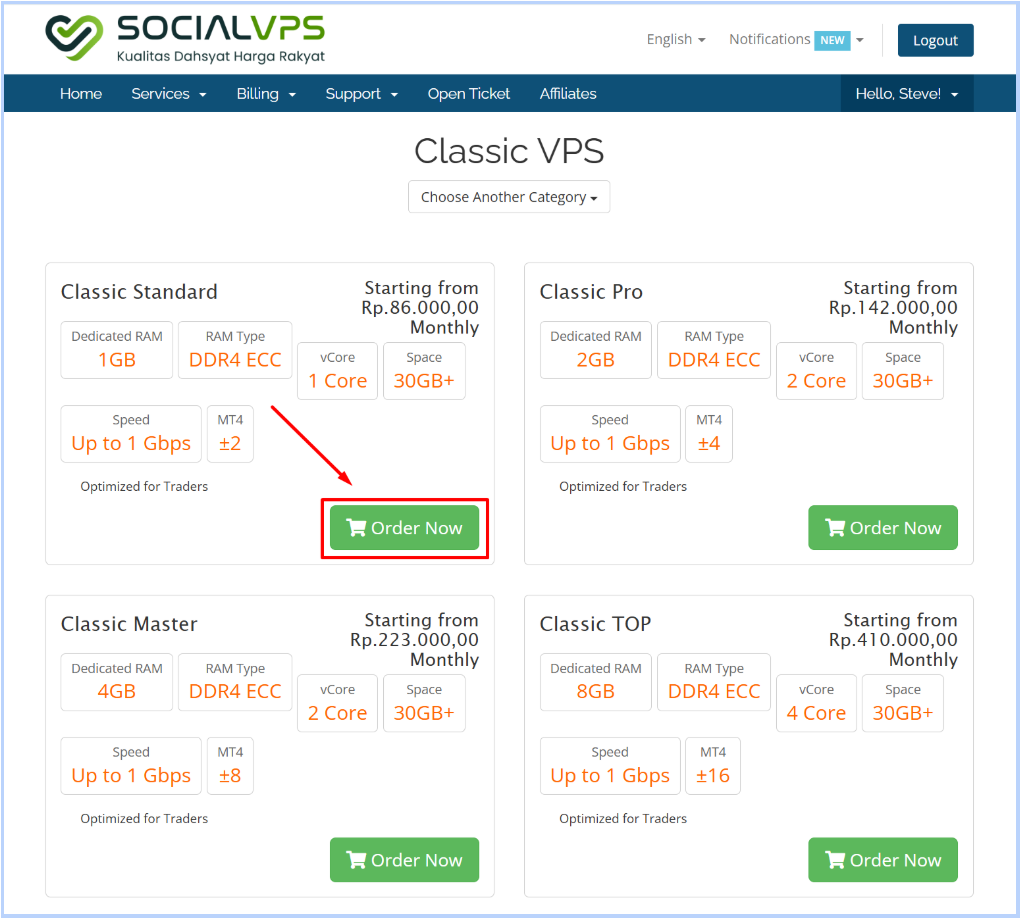
Step 4: Choose the Billing Cycle
In Choose Billing Cycle options, choose the active period of the FX VPS you want to rent an example; Monthly. On the Configure Server form, fill in the hostname form and root password as you wish. In configurable options options, select the OS and VPS location you want to use the example; Asia – Indonesia, then Continue.
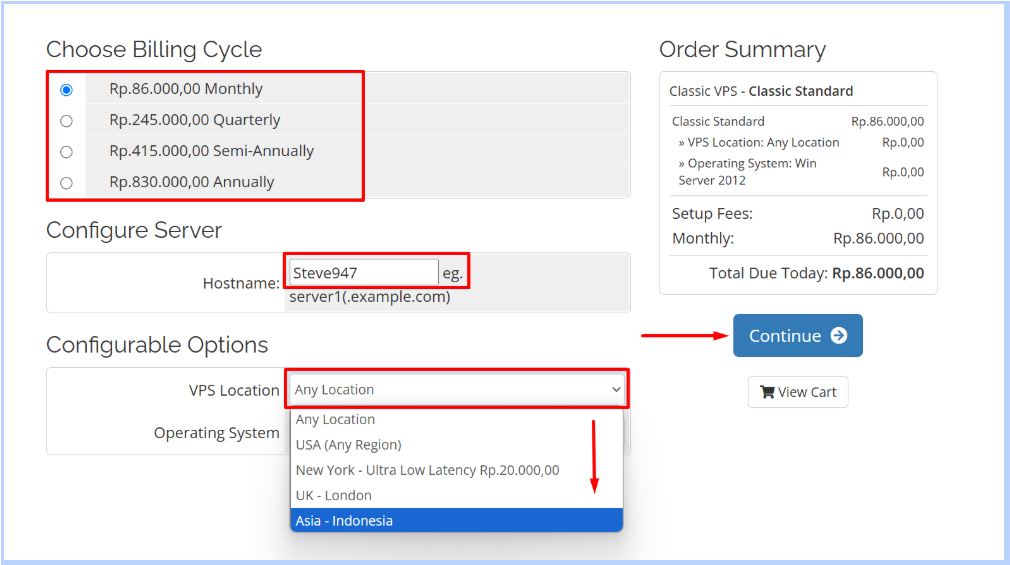
Step 5: Review & Checkout your FX VPS
In the Review & Checkout display, select the payment method you want to use the example; Bank BCA, the promotional code form is empty if you don’t have a discount code and check the small box I have read and agree and click the Complete Order button.
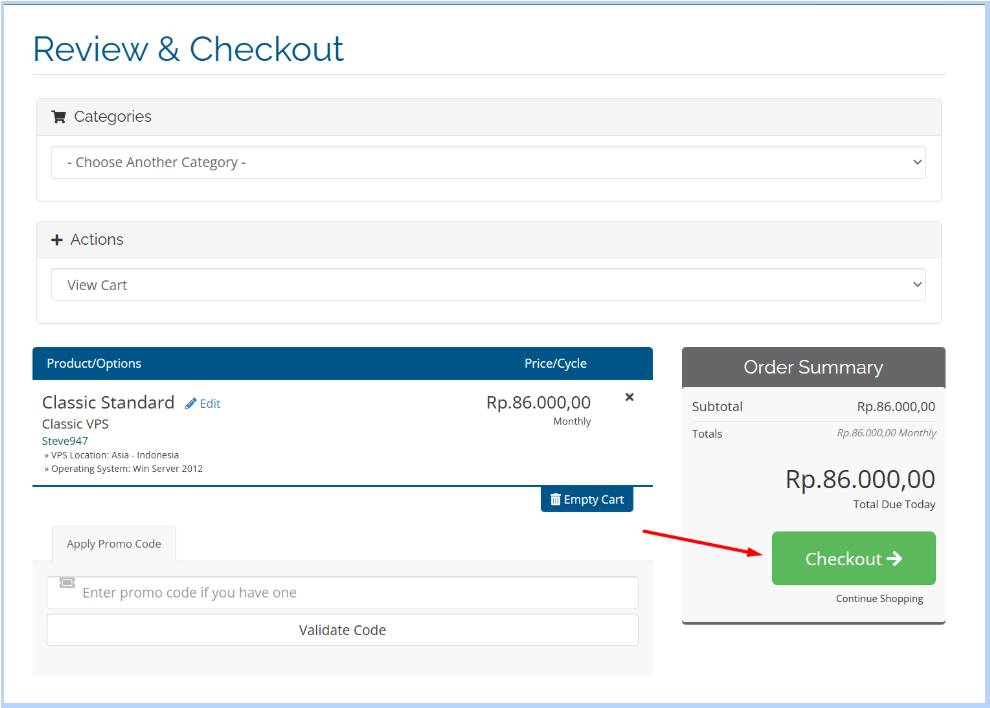
The payment process is made in accordance with the invoice bill notification you receive via email. Or more clearly you can see the tutorial in this video.
Conclusion
Now you already understand how to order and configure VPS on Socialvps, right? Just choose a suitable package, set the server according to taste, and pay, your VPS is immediately ready to use. Really easy, right? So, why wait again? Immediately order VPS on Socialvps and feel its performance is fast and reliable for your online needs. Come on, from now on, and enjoy the ease of VPS services from SocialVPS!
FAQs
How do I register and order an FX VPS from SocialVPS?
To register and order an FX VPS, visit client.socialvps.net, create or log in to your account, choose your preferred VPS package, configure the server settings (hostname, OS, location), and complete the payment to activate your VPS.
What payment methods are available?
SocialVPS accepts various payment methods including local bank transfers (e.g., BCA), e-wallets, and credit/debit cards, depending on your selected region and availability.
How can I access my VPS after ordering?
Once activated, you can access your VPS using Remote Desktop Connection (RDP) by entering the server’s IP address, the username (Administrator), and the password you set during the order process.
Can I choose the server location?
Yes, during the order process, you can select your preferred VPS location such as Asia (Indonesia), Europe, or the USA based on your trading needs.